PowerShell Remote Sessions:
PowerShell remoting allows you to execute PowerShell commands or scripts on remote computers. It is built on top of the Windows Remote Management (WinRM) service, which is Microsoft's implementation of the WS-Management protocol. To use PowerShell remoting, you need to have administrator privileges on the local and remote computers.
Enable PowerShell Remoting
Enable PowerShell Remoting on the PC You Want to Access Remotely
Your first step is to enable PowerShell Remoting on the PC to which you want to make remote connections. There are several methods to do this.
On that PC, you’ll need to open PowerShell with administrative privileges.
Enable-PSRemoting -Forcewinrm quickconfig
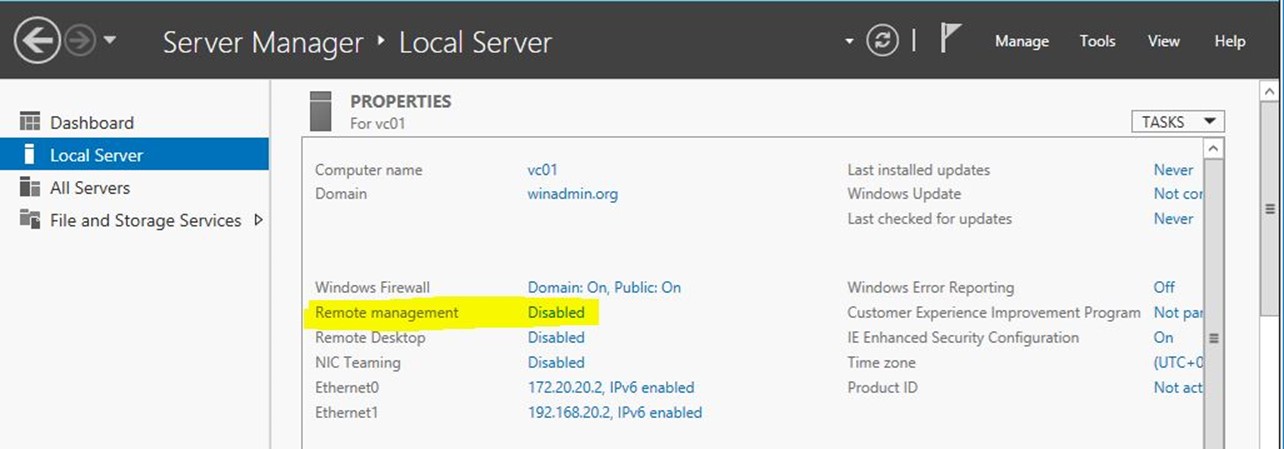
Configure TrustedHosts:
Next, you need to configure the TrustedHosts setting on both the PC to which you want to connect and the PC (or PCs) you want to connect from, so the computers will trust each other. You can do this in one of two ways.
get-Item wsman:\localhost\client\trustedhosts # Tto list trusted hosts
Set-Item wsman:\localhost\client\trustedhosts * # To set trusted hosts
Restart-Service WinRMFrom the local computer, open PowerShell and use the Test-WSMan command to check if the remote computer is configured for PowerShell remoting:
Test-WSMan -ComputerName "RemoteComputerName"
Establish a remote connection:
PS C:\> Enter-PSSession -ComputerName vc01
[vc01]: PS C:\Users\wintel\Documents> hostname
vc01
[vc01]: PS C:\Users\wintel\Documents>If you anticipate making multiple connections to a remote system, use the New-PSSession cmdlet to create a remote Windows PowerShell session. New-PSSession permits you to store the remote session in a variable, and it provides you with the ability to enter and leave the remote session as often as required, without the additional overhead of creating and destroying remote sessions.
PS C:\> $s = New-PSSession -ComputerName vc01
PS C:\> Invoke-Command -Session $s -ScriptBlock {hostname}
vc01
PS C:\> Invoke-Command -Session $s -ScriptBlock {hostname; Get-WmiObject win32_computersystem;}
vc01
Domain : winadmin.org
Manufacturer : VMware, Inc.
Model : VMware Virtual Platform
Name : VC01
PrimaryOwnerName : Windows User
TotalPhysicalMemory : 8589328384
PSComputerName : vc01PS C:\> $cred = Get-Credential
PS C:\> $s = New-PSSession -ComputerName vc01 -Credential $cred
PS C:\> Invoke-Command -Session $s -ScriptBlock {hostname; Get-WmiObject win32_computersystem;}
vc01
Domain : winadmin.org
Manufacturer : VMware, Inc.
Model : VMware Virtual Platform
Name : VC01
PrimaryOwnerName : Windows User
TotalPhysicalMemory : 8589328384
PSComputerName : vc01Exit the remote session:
To exit the remote session and return to your local PowerShell session, use the Exit-PSSession command:
Exit-PSSession
